 Online Help
Online Help
 SVNBreeze
SVNBreeze
 Connect to Server
Connect to Server
 Import Working Copy
Import Working Copy
 Check-out New Working Copy
Check-out New Working Copy
 Update
Update
 Resolve Conflicts
Resolve Conflicts
 View Changes
View Changes
 Check-in Changes
Check-in Changes
 Branch
Branch
 Merge
Merge
 Options
Options
 SVN
SVN
 Terms
Terms
Branch Files and Folders
Branching files and folders is not easy task in SVN unless you are used to it. Even the seasoned user of SVN may find if difficult if they have never done it before. SVNBreeze makes this process a breeze.
To branch a file or folder either right click a folder from the tree view or a collection of files and folders from the file list and select 'Branch' from the context menu. Note: 'Branch' may appear differently depending on which "phrase set" you have selected.
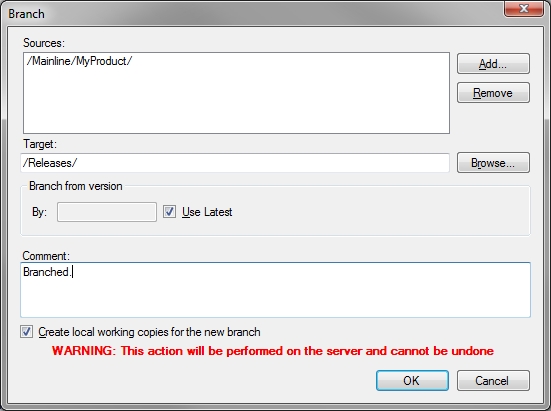
Sources
In the sources box will be listed all of the files and folders you selected to branch. You can now further edit these sources by deleting or adding using the 'Add' and 'Remove' buttons.
Target
You must select a target to branch to by clicking 'Browse'. This must be a target within the current repository. You will notice that only repository paths are shown in the sources and target. This is because the branching will occur directly on the server repository, i.e. it cannot be undone and does not require a further commit action. If there is only one item to branch, e.g. a folder or file, then the filename or source folder name will be automatically appended to the target. For example, if you branched "/Mainline/MyProduct", as in the screenshot above, and selected "/Releases/" as the target, then "MyProduct" would be automatically appended to the target.
Branch from version
Either enter a specific version/revision to branch from or select 'Use Latest'.
Comment
When branching you MUST enter a comment.
Create local working copies for the new branch
If selected and the branching was successful then the new branch will be checked-out to your local working copy.
